How to Convert PDF to JPG
Let’s say you have a PDF and you really need it to be a jpg, in the PDF editing tool of your choice go to file and “save as” and choose jpg-jpeg.
Maybe you just want part of the PDF to be an image. You’ve found the perfect graph for your report on the airspeed velocity of an unladen sparrow, unfortunately it’s in a PDF and you can’t seem to right click and save the image in order to plop it in your report.
No worries, click here for few easy ways to life images out of PDFs.
Screen grab the image
Most PC’s come with the Snipping Tool and you can download a screen grabber tool like Snip for Macs. These tools all works basically the same, you select the tool and you can either take a full screenshot or choose to select the area you want to capture. Cross hairs will take over your cursor and you can click and drag to select your screenshot.
Or you can use these keyboard shortcuts for taking screenshots on a Mac
- COMMAND+SHIFT+3 saves an image of the full-screen to the desktop
- COMMAND+SHIFT+4 allows for taking a snip of a specific area of the screen to the Desktop. When the cursor changes to a cross hairs, click and drag a box around the section you want to capture and release the mouse to save to the desktop.
Web Applications For Extracting Images from PDFs
Taking a screen grab is only one way to pull images from a PDF. There are a collection of web-based tools that will also do the job.
- ExtractPDF: a clean, easy-to-use interface, makes for quick and easy photo extraction from a PDF. Doesn’t give you the option to choose what file format you get, but the results look pretty good.
- PDFaid: This page has so many ads you can’t tell what’s the app and what’s an ad. But it does the trick with just a couple clicks and you can choose what find of file you want.
Still need some help? We’ll walk you through the image extraction process using five of the best (and predominantly free) software tools available.
How to Convert JPG to PDF
Need to turn an image into a PDF file? No need to worry. We’ll show you a few of the best, not to mention free, software tools out there to convert JPG images to PDF files.
How to Convert PDF to PNG
Why would you want to convert a PDF to PNG format? The answer lies in how you want the PDFs to be viewed and how you’re going to use them. Here are some of the reasons why it might be useful to convert a PDF to PNG:
- It’s easier to import/paste a PNG image to Microsoft Office applications like Word or PowerPoint.
- A PNG is a very common image format on the web. Instead of embedding the PDF on your website, you can use the converted PNG image. This will eliminate design and browser compatibility issues. Users won’t need an external plugin or extension.
- Opening a PDF requires an external application, while opening a PNG image doesn’t.
Follow these steps to convert a PDF to PNG:
- Open the PDF file in Adobe Acrobat, and then click the Tools tab.
- In the Tools tab, select Export PDF > Image and then PNG file format.
You can further configure the conversion settings by clicking the gear icon beside the file format you choose.
Click the Export PDF button. This will open a new dialog box where you can select the folder destination. After selecting the folder, the Save As window will open. Enter the file name, and then click the Save button to save the file.
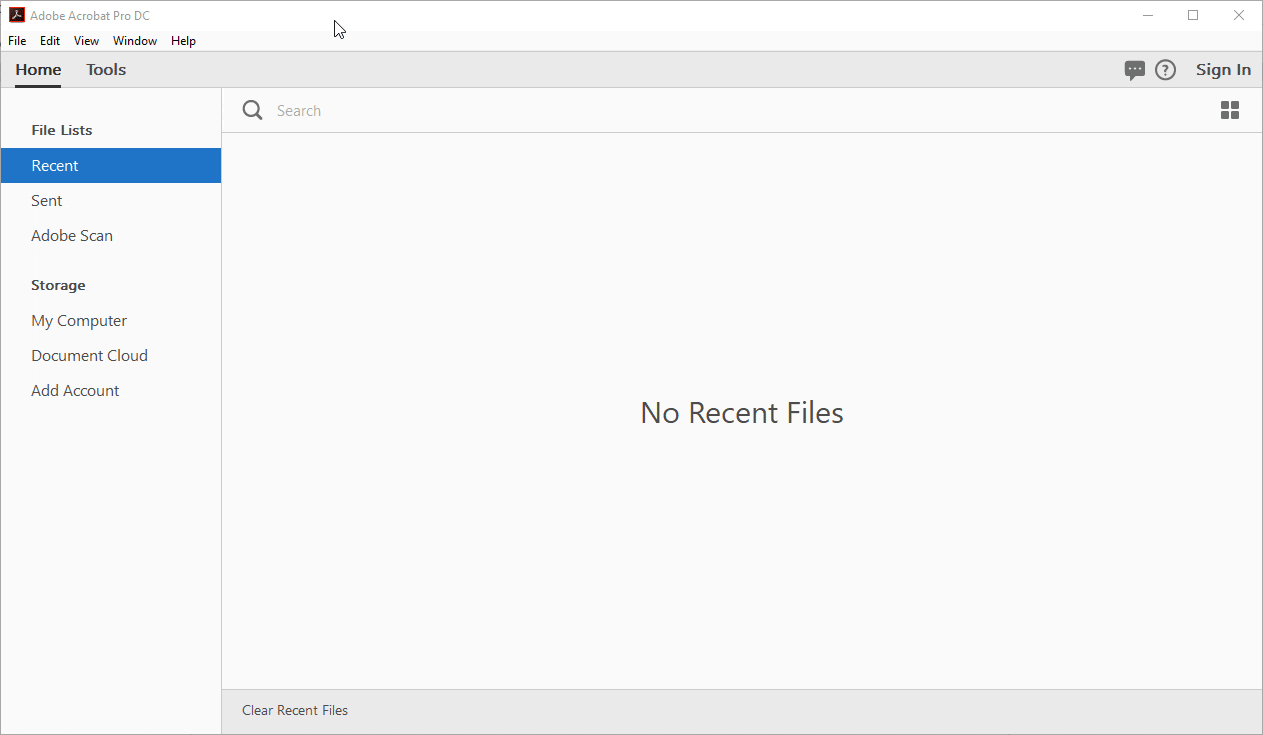
How to Convert PNG to PDF
There are several different applications you can use to create a PDF, but it’s best to use Adobe Acrobat. This app will allow you to create a PDF from images, text, or spreadsheets.
There are several advantages of using Adobe Acrobat; the most common are conformity and reliability. When you create a PDF, Acrobat saves every bit of detail and formatting, including spacing, fonts, pictures, and forms.
Follow these steps to create a PDF using Adobe Acrobat:
- In the app menu, click File > Create > PDF, or go to the Tools tab, and then click Create PDF.
- In the Create PDF menu, select Single File, and then click the Create button to launch the Open dialog box. Select the file you want to convert.
- After you select the file, the PDF will be created.
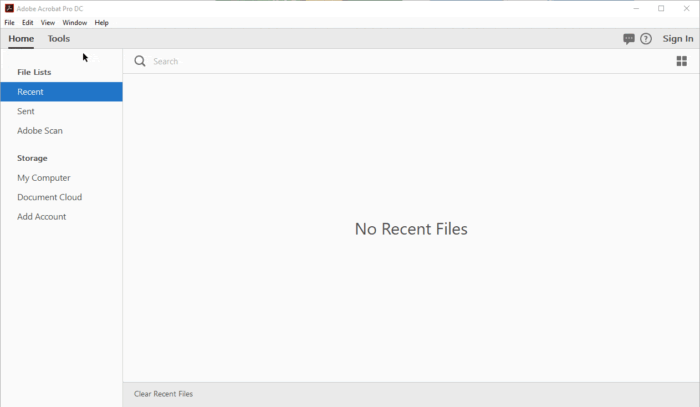
How to Convert PDF to TIFF
Tagged Image File Format (TIFF) is a format that is used largely in the publishing and printing industry. It’s best for any bitmap images that you intend to edit, and it preserves the image quality.
To convert PDF to TIFF, use Adobe Acrobat for the best results:
- Open Adobe Acrobat, and then click Tools > Export PDF.
- Select Image, then TIFF to launch the Open box dialog.
- Browse the PDF file that you want to convert to TIFF, and then choose the folder where you want to save the TIFF file.
- That’s it! Now you can preview the converted TIFF file.
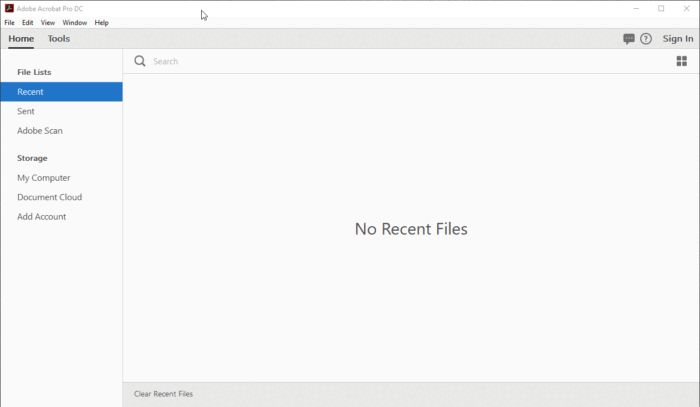
How to Convert TIFF to PDF
Converting TIFF to PDF is pretty easy using Adobe Acrobat. You can do the conversion directly from the TIFF, or you can embed a TIFF image into a Word document and then convert the document. In this tutorial, we’ll be converting a TIFF to PDF directly.
Follow these steps:
- Open Adobe Acrobat, and go to the Tools tab > Create PDF.
- Select Single File, and then click the Create button to find the TIFF file.
- After you select the TIFF file, it will be converted into a PDF.
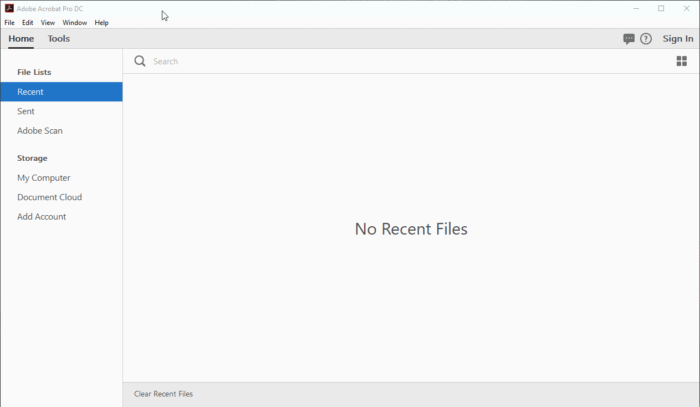
How to Convert PDF to DWG
PDF to DWG
If you’re not already familiar with DWG file format, here’s a short description from Wikipedia: “DWG is a proprietary binary file format used for storing two- and three-dimensional design data and metadata. It is the native format for several CAD packages including DraftSight, AutoCAD, BricsCAD, IntelliCAD (and its variants), Caddie and Open Design Alliance compliant applications.”
Converting PDF to DWG is beyond Adobe Acrobat’s functionality. But there are several ways to convert PDF to DWG using online apps like the following:
If you want to convert a PDF into a DWG file while retaining the formatting so that it can be used in AutoCAD, this is the best method.
Note: You must have AutoCAD 2017 or newer.
If you have AutoCAD 2017 or a newer version installed on your computer, you can easily convert PDF to DWG using the PDF Import command. Here’s how:
- Open AutoCAD. Click on the Insert tab and then on PDF Import.
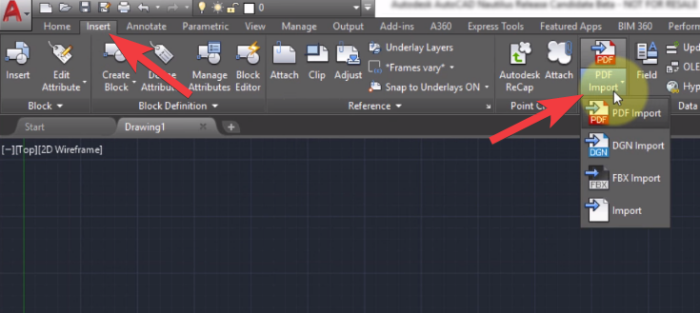
2. In the Open dialog box, select the PDF file you want to import into AutoCAD, and then choose any of the import options. Click OK to import the PDF.
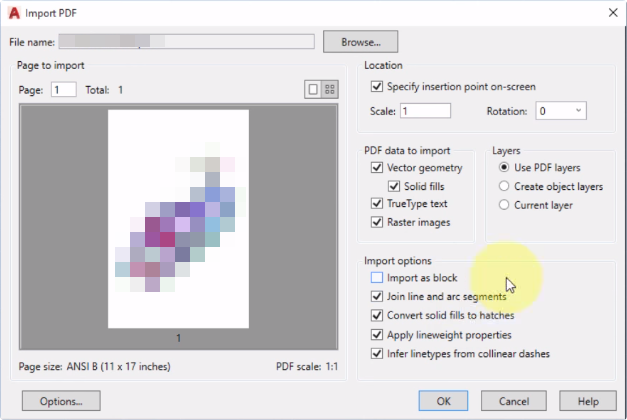
3. After importing the PDF, you can continue to edit it in AutoCAD and then save it as a drawing file (DWG) whenever you want. To do that, click the AutoCAD application button (in the upper left corner) > Save As > Drawing.
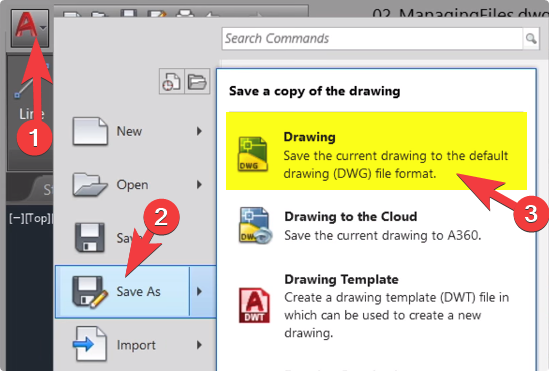
That’s all you need to do to convert PDF to DWG.
How to Convert DWG to PDF
Converting DWG to PDF is a great way to share your drawings in a format that’s easily accessible for people who don’t have AutoCAD software.
To convert a DWG file to PDF without altering the format, you need AutoCAD 2017 or a newer version.
- Open AutoCAD and click the AutoCAD application button (in the upper left corner), then click Open, browse for the Drawing (DWG) file you want to convert to PDF, and click Open.
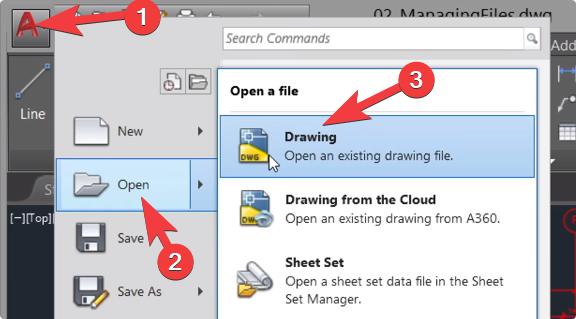
- Print the PDF by clicking on the AutoCAD application button, and then Print (or press Ctrl+P), and configure your printing options:
A. First, select DWG to PDF under Printer/plotter > Name.
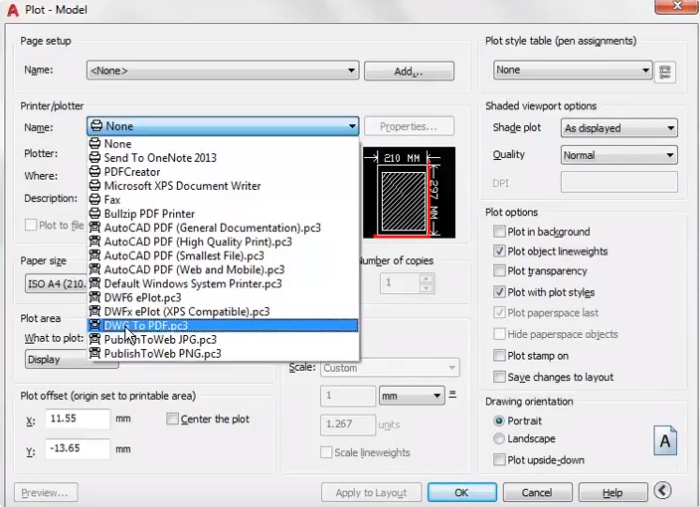
B. Change the Paper size to ISO A4.
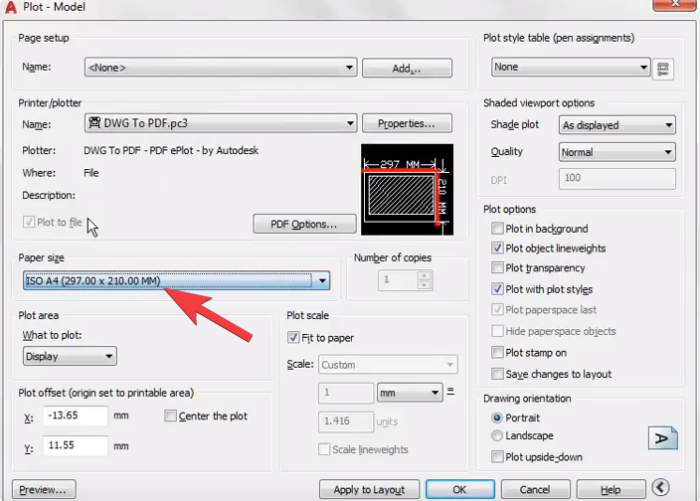
C. In the Plot Area, select what you want to convert: Display, Window, Layout, or Extents.
3. Click on OK, and choose the location where you want to save the PDF file.
That’s it! You can now share the PDF with your clients or customers.
The post How to Convert PDF to Image – Image to PDF appeared first on VOICENDO.
Brainwave Canal
No comments:
Post a Comment